All the questions are grouped by month / Business Unit in Progress Updates.
Users nominated to enter data for each Business Unit, will receive a notification on the last day of the relevant month, letting them know that they have some questions to respond to in weavr.
Responses are due by the 15th of the following month. Users that have not completed their Progress Update, will receive a reminder when due.
Here is a quick video showing how to do it:
Below is more info about how you can respond to questions in your Progress Update
Access your Progress Updates
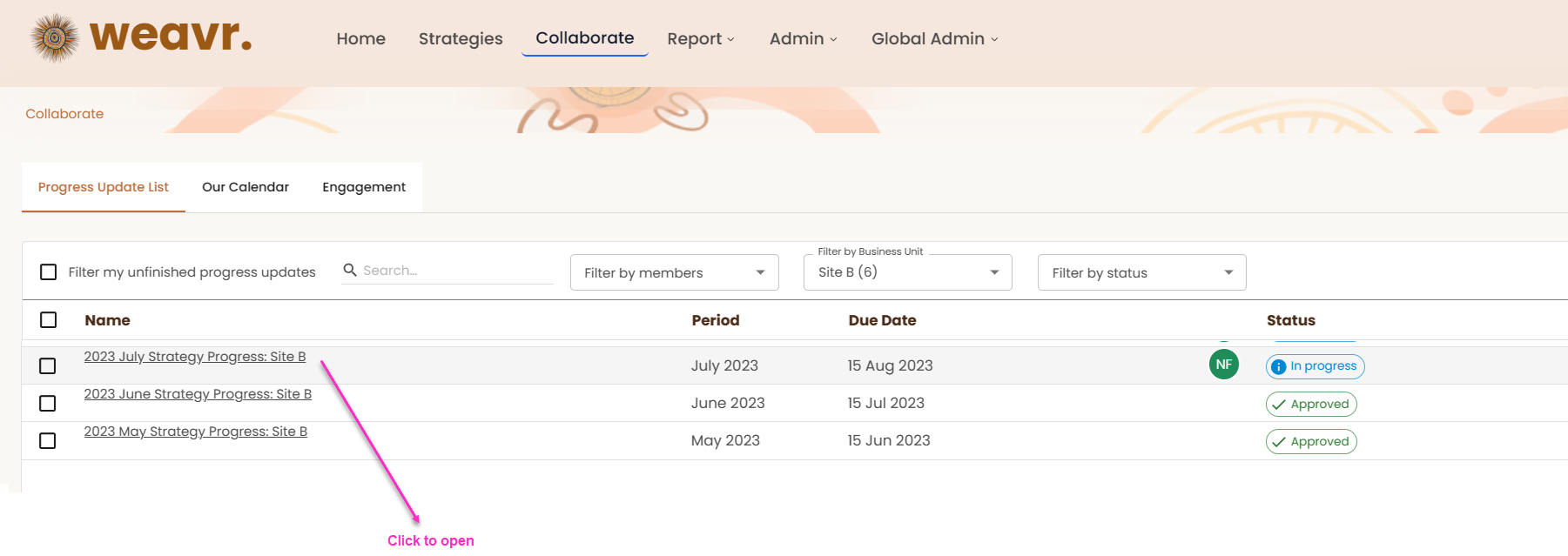
Complete your Progress Updates
In the Responses section on the left hand of the screen, you'll find the Contributions that have been assigned to your Business Unit to respond to on this month's Progress Update.

* Remember: If relevant to your response, use the Additional Details, URL and Location to add some context to your responses ?
On the Additional section on the right hand of the screen, you can:
- enter comments to other Officers, or members, of the Business Unit
- Enter your Good News Stories
- See the Workflow configured for your Business Unit: Officers enter data, then go to Approvals (if required)
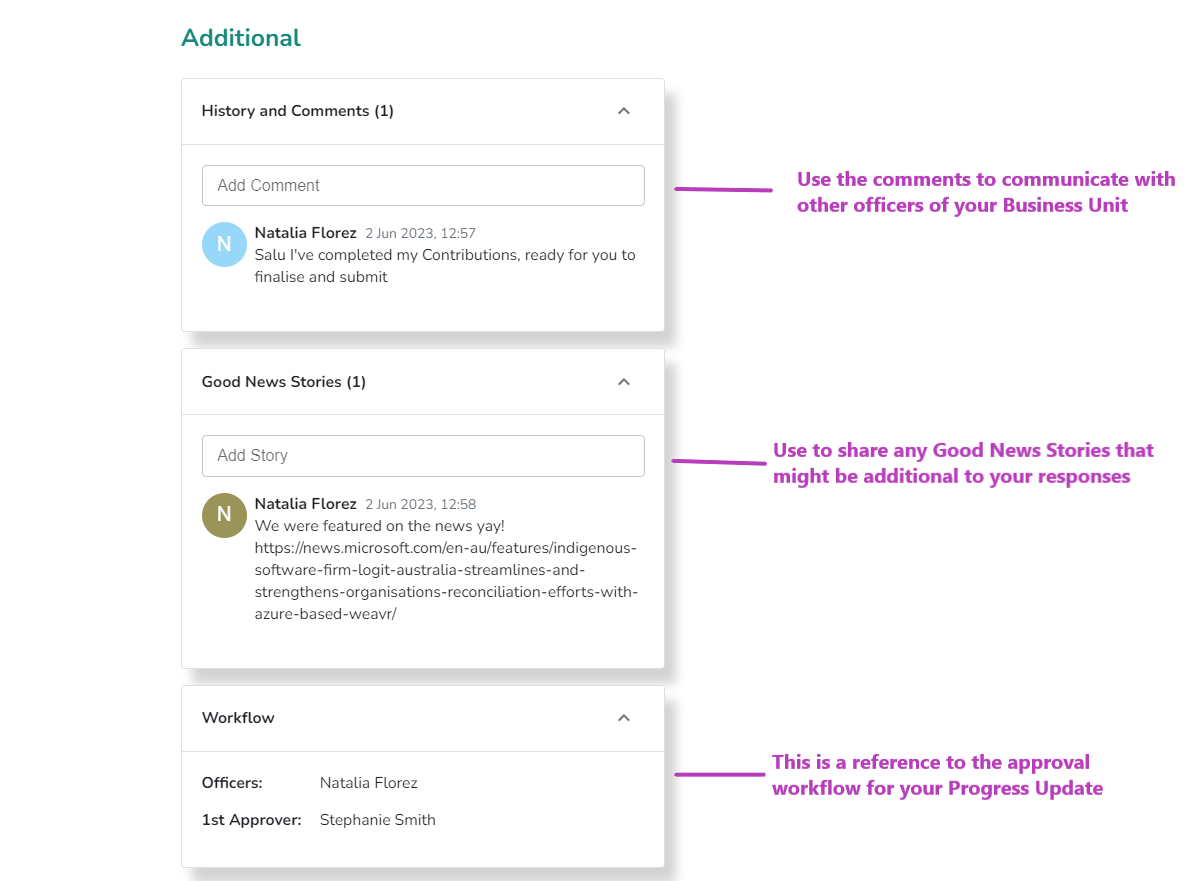
You're done!
